Permalinks direct the viewer to your blog post from anywhere on the internet. They also play a major part in search engine optimization (SEO). While many bloggers fail to notice the importance of permalinks, they pay a huge price for it in the long run. Hence, it is essential to design your permalinks and set them as well as you can before you start posting blogs on your website.
Setting Permalinks on your WordPress Blog
WordPress generally offers six permalink settings for your blog. The first one is by default and is never recommended. The other permalink structures are day and name, month and name, numeric, post name and custom.
It is better if you stay away from the custom permalink structure unless you are an advanced WordPress user. The most preferred structure is the URL followed by the post name, unless you post too many blogs per day. Then, the best permalink structure would be month and name or day and name, depending on the volume of blogs posted.
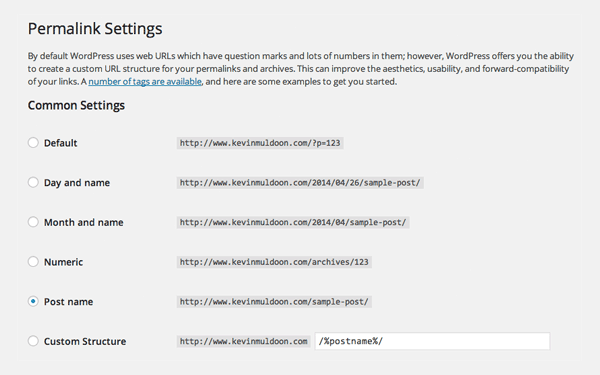
You can design custom permalinks using structure tags. You can only use these ten structure tags to design your own custom permalink.
- %postname% – The post slug of your post
- %post_id% – The unique ID of a post
- %category% – The category a post was assigned to
- %year% – The year the article was published
- %monthnum% – The month the article was published
- %day% – The day the article was published
- %hour% – The hour the article was published
- %minute% – The minute the article was published
- %second% – The second the article was published
- %author% – The author name
It is a good idea to dwell on a permalink structure, fix it, and use it permanently for your blog. Changing the permalink structure often might affect your SEO very badly and create a bad impression amidst the visitors as well.
Changing Permalinks on Your WordPress Blog
You can always go ahead and change the permalinks for future posts on your WordPress blog. The procedure is the same as mentioned above. However, if you want to change your permalinks for the previous blog posts as well, it is a tedious task.
You will lose traffic on your website since the people who are directed to the old permalinks will only find a 404 error. Hence, it is necessary to redirect the users to the new permalinks. Plugins like “Redirection” and “Simple 301 Redirects” will be able to help you redirect a good volume of older posts. However, it might slow your website. In case you need the redirection to be faster, the best thing to do is to modify your .htaccess file.
This is the example of the code you need to type in on the .htaccess file.
RewriteEngine On
Redirect 301 /a-very-old-post/ http://yoursite.com/a-very-new-post/
This is how you can set up and change your permalinks on WordPress. As you could understand, it is not a good idea to change permalinks often, unless it is necessary. The best thing to do is to get started on a good note. Follow us for more WordPress Tutorials every week,

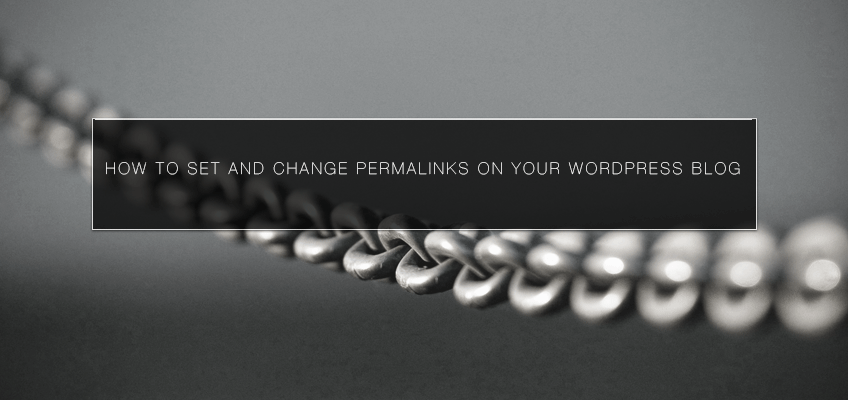
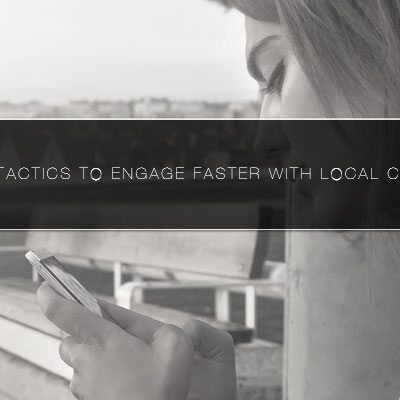
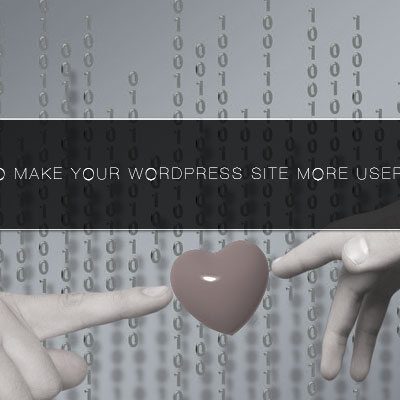


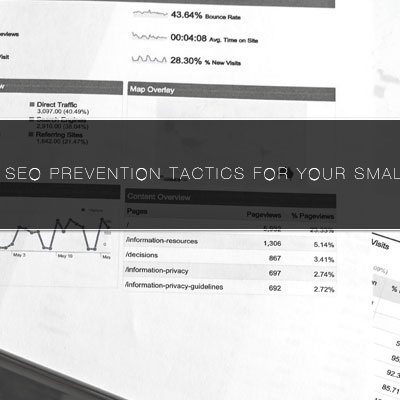
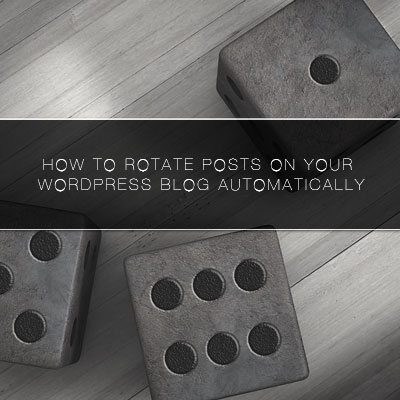

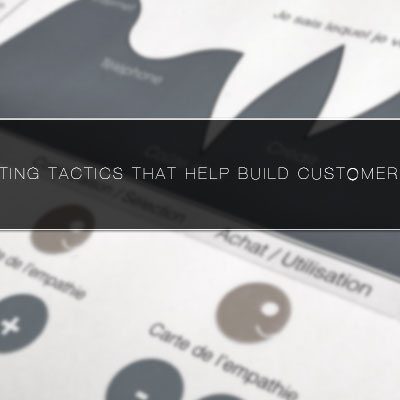
Mitchell
You should mention that WordPress overwrites .htaccess after permalink update